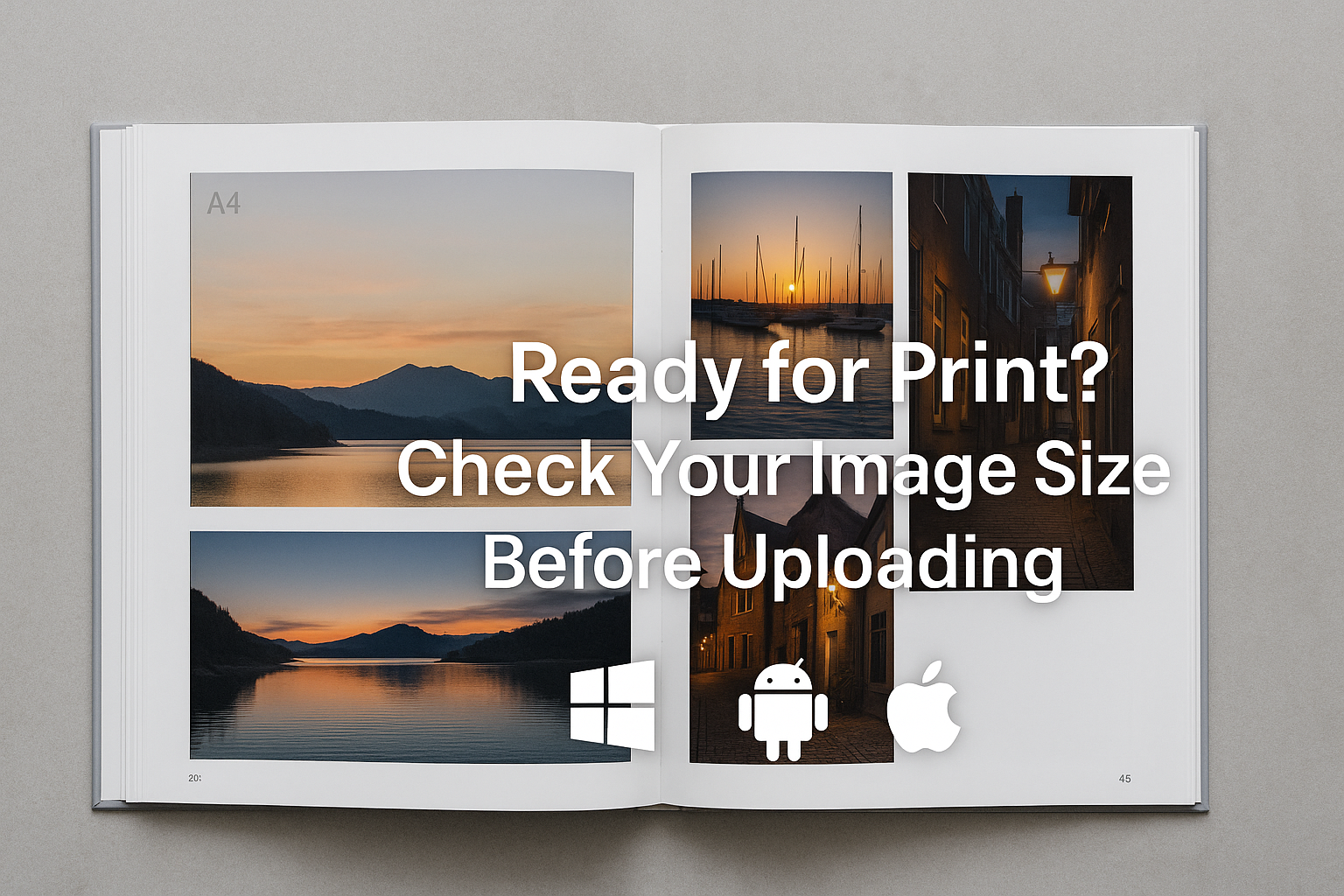📘 Preparing Photos for the WGPC Exhibition Book
What Size Should My Image Files Be?
As we prepare our WGPC Exhibition Photobook, it’s important that all photos included are print-quality. This ensures your images look sharp, detailed, and professional on the page.
Each page in the book will be A4 size, and the images need to be suitable for printing at that size—not just for viewing on screen.
✅ What’s the Minimum Size for Print?
To print an image at A4 size (210 × 297 mm) at 300 DPI (dots per inch), which is the industry standard for high-quality printing, your image should be at least:
Portrait orientation: 2480 x 3508 pixels
Landscape orientation: 3508 x 2480 pixels
This ensures a crisp, sharp image on the printed page.
🔍 How Big Should the File Be?
JPEG at high quality (80–100%): 3–6 MB
TIFF (uncompressed): 25–30 MB
RAW or PSD: Not required for submission, but can be used for editing beforehand.
Most, if not all, cllub members will use JPEG format. If your files are .mp4 (a video format, live photos) or .heic (they need to be converted first, speak to me or look in past blog articles)
📸 In general, if your JPEG file is under 2 MB, it may be too small for print use.
📥 How to Check the File Size of Your Image
Here’s how to check the file size on various devices:
💻 On Windows PC
Locate the photo file in File Explorer.
Right-click the file and choose “Properties.”
In the General tab, look for “Size” — this is the file size (e.g. 4.2 MB).
Under the Details tab, you can also check image dimensions (in pixels).
📱 On Android
Open the Google Photos or Gallery app.
Find and tap on your photo.
Tap the three-dot menu (⋮ or ≡) or “Info” (ⓘ) depending on your app.
Look for:
File size (e.g. 5.1 MB)
Resolution (e.g. 4032 × 3024)
🍏 On iPhone or iPad (iOS)
Apple’s default Photos app doesn’t always show file size, but you can cuse Google Photos:
Open the Google Photos app.
Find and tap on your photo.
Tap the three-dot menu (⋮ or ≡) or “Info” (ⓘ) depending on your app.
Look for:
File size (e.g. 5.1 MB)
Resolution (e.g. 4032 × 3024)
📤 Ready to Upload?
When your image meets the size requirements:
Upload it to our club’s Google Photos shared folder:
📎 Please do not send iimages by email, WhatsApp, or Messenger—they compress your photo and reduce its quality!