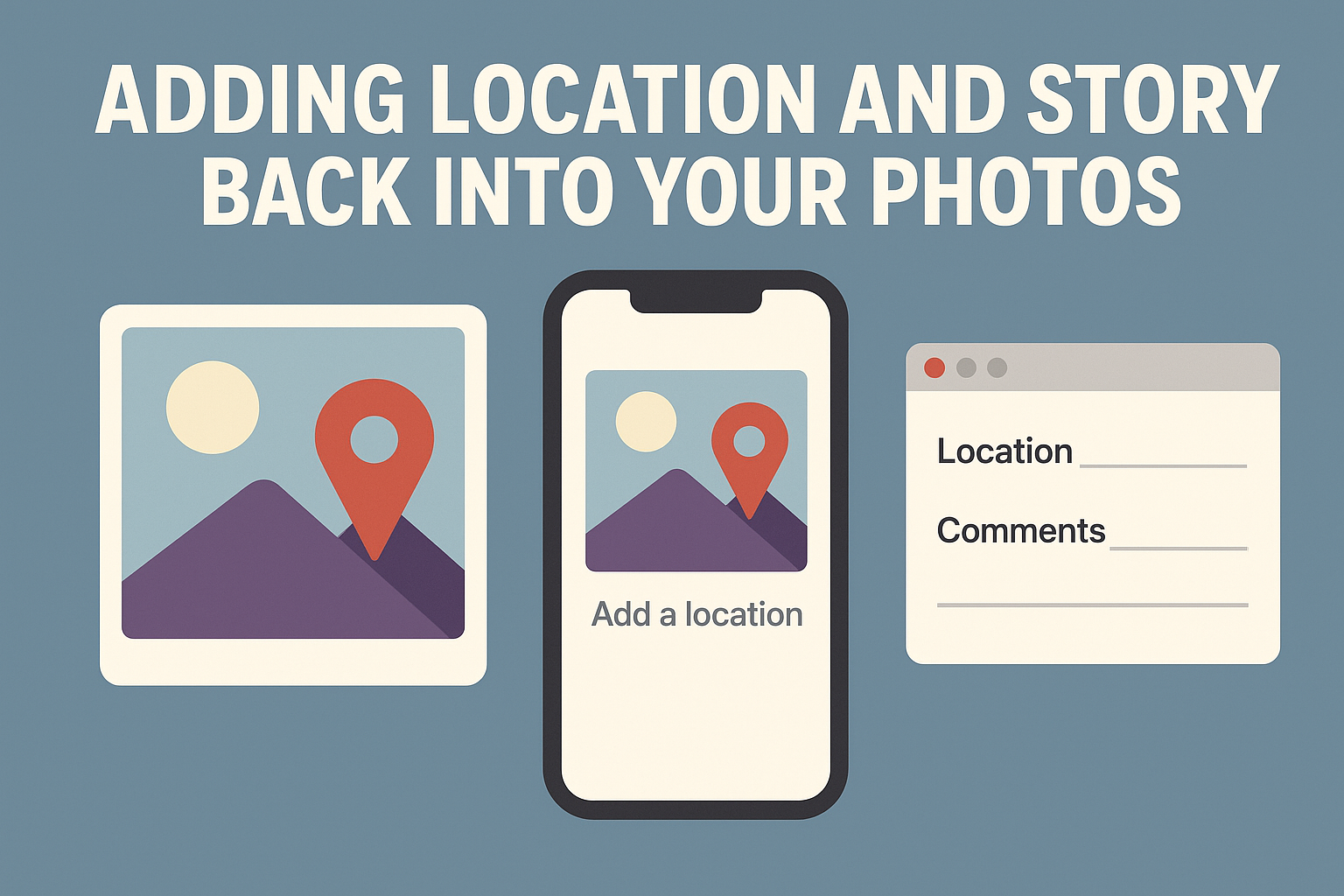Adding Location and Story Back Into Your Photos
We can all edit the caption and location data in our photos
Having used Google Lens to rediscover where old photos were taken, the next step is to record that information properly so it stays with the image. One of the great advantages of digitising prints and negatives is that you can now embed the place, date and story directly into the image’s metadata — the digital notes that travel with every photograph.
If you use Lightroom you can edit this data easily in the Metadata panel, but there are simple alternatives for Apple, Android, and Windows users too.
📱 On iPhone or iPad
Open the Photos app and select your image.
Tap the ⓘ (Info) button.
Tap Add a location and start typing a place name — Apple Maps will suggest matches.
You can also tap Add a caption to record extra notes such as the date or story.
These edits become part of the photo’s metadata, so they stay visible when you share via AirDrop, iCloud, or export as a full-size file.
🤖 On Android Devices
Open the photo in the Google Photos app.
Swipe up on the image or tap the three dots menu.
Choose Add a location and select from the map or search bar.
Use the Description field to add a short note or story.
The updated information is stored in the image file and appears in the “Info” view of Google Photos or any app that reads EXIF data.
💻 On Windows Computers
If you have scanned photos on a PC:
Right-click the image file and choose Properties.
Select the Details tab.
Scroll down to GPS and Comments fields.
Click to edit the latitude, longitude, city, or add your notes under “Comments.”
Click Apply to save. Windows writes this information into the image file itself.
🗺 Why Add Metadata?
Adding this information is like writing a caption on the back of a print — but safer, because it travels with the photo wherever it goes. Decades from now, you or someone else opening the image will see not just the picture, but also where it was taken and what it means.